Using ClickMeeting Online Conferencing to Turn a “No” into a “Yes”
Written by ClickMeeting.com
Have you ever noticed? Prospects hardly ever say the word, “No” when you are closing the sale. Sometimes they say the word, “interesting,” which probably means that they plan to think about it for a year or two before buying. Other times they say the word, “later,” which is not a word you can use with your landlord when the rent is due. But the absolute worst word a prospect can say to a salesperson is the dreaded word in the middle of this sentence:
“I like your proposal . . . BUT . . . the bosses make all the final decisions.”
That means that the prospect (a non-salesman) is going to attempt closing the sale (probably without your level of enthusiasm) to an entire committee of bosses in his company, people who have no problem using the word “No” with employees. Bad idea.
Want a better idea? Suggest an online meeting!
Better than an In-Person Presentation
Why is ClickMeeting better than a “live” meeting? Because you’ll never be able to get all of those decision makers together— in person, all in the same room, at the same time— to hear your story.
But how about a quick ClickMeeting—maybe a brief presentation followed by as much Q&A as the decision makers need at, say . . . 9:30 next Wednesday morning? And whoever can’t be there in person will receive a video/audio recording of the online meeting. What could be easier?
ClickMeeting gives you the opportunity to present your proposal with in-person enthusiasm, field all the questions, answer any objections, and reach a final decision.
Here’s how:
1. Built-in Whiteboard Tool
Online meetings have the feel of a live presentation. Stay on track with a list of topics. Draw diagrams as you speak. Find a picture on Flickr. Or create your whiteboard diagrams in advance.
2. File Presentation Library
With ClickMeeting, you can easily review a proposal document, share a PowerPoint presentation, analyze a spreadsheet, or run a product demo without having to struggle with an overhead projector in an unfamiliar conference room. Saves time and stress for you.
3. One-Click Desktop Sharing
If you’ve forgotten to load an important file or remember a chart that would make your point clearer, no worries. Click to share your desktop, and then open any file you want for all to view. You can even use a split screen so participants can watch you explain, sided-by-side, with the file.
4. YouTube player
Need to show an awesome video during your meeting? This feature allows you to search for any file on YouTube and play it during the online meeting. Of course, to save time you’ll want to use this handy feature to load YouTube videos in advance.
5. Polling Feature
Keep a larger online meeting audience engaged with fun (or serious) questions. Load a series in advance to give your meeting an interactive feel. And when it’s time for the decision, you can even poll the participants “live.”
6. Built-in Browser
Pre-load the browser with the sites you plan to visit, just like tabs on your regular browser. That avoids the distraction of typing a complicated domain name or visiting an unintended site.
7. Chat feature
Enable or disable chat at any time; it’s up to you. Enabled, online meeting participants can interact with you and each other. Comments can be exported and retained. Moderated chat allows you to control what all participants see.
8. Pass-the-Camera Feature
You can view and hear up to 4 participants at once. Use this feature to let your friendliest contact introduce you, have an internal stakeholder explain the need for your product or service, or let the big boss weigh in with his opinion.
Traveling’s great, but when you’re a Sales Rep, you know how tiring it can get. If you decide to meet some of your customers and prospects with online meetings, you can save some of your precious time and have more time for your clients, too.
For a sales person, a “yes, BUT” response is a big timewaster, because it requires so much follow up. And after a while, follow up begins to sound like begging—never a good way to close a sale. ClickMeeting can be a great way to get a decision, one way or the other. Hey, even if the decision is “No,” at least you know. With a “No,” you can just move on to the next opportunity. You know?
Give it a try. Your prospects will be impressed with your tech-savvy professionalism. In the meantime, share your ideas for using online meetings in the comments. Maybe you’re using ClickMeeting for something unusual?
Using ClickMeeting Online Conferencing to Turn a "No" into a "Yes",